Computer Freezes When Transferring Large Files? Try These 7 Fixes
If your Windows PC freezes or crashes while transferring large files—whether to an external hard drive, USB, or across internal disks—you’re likely facing a hardware bottleneck or system instability. This issue often stems from faulty RAM, bad drivers, file system…
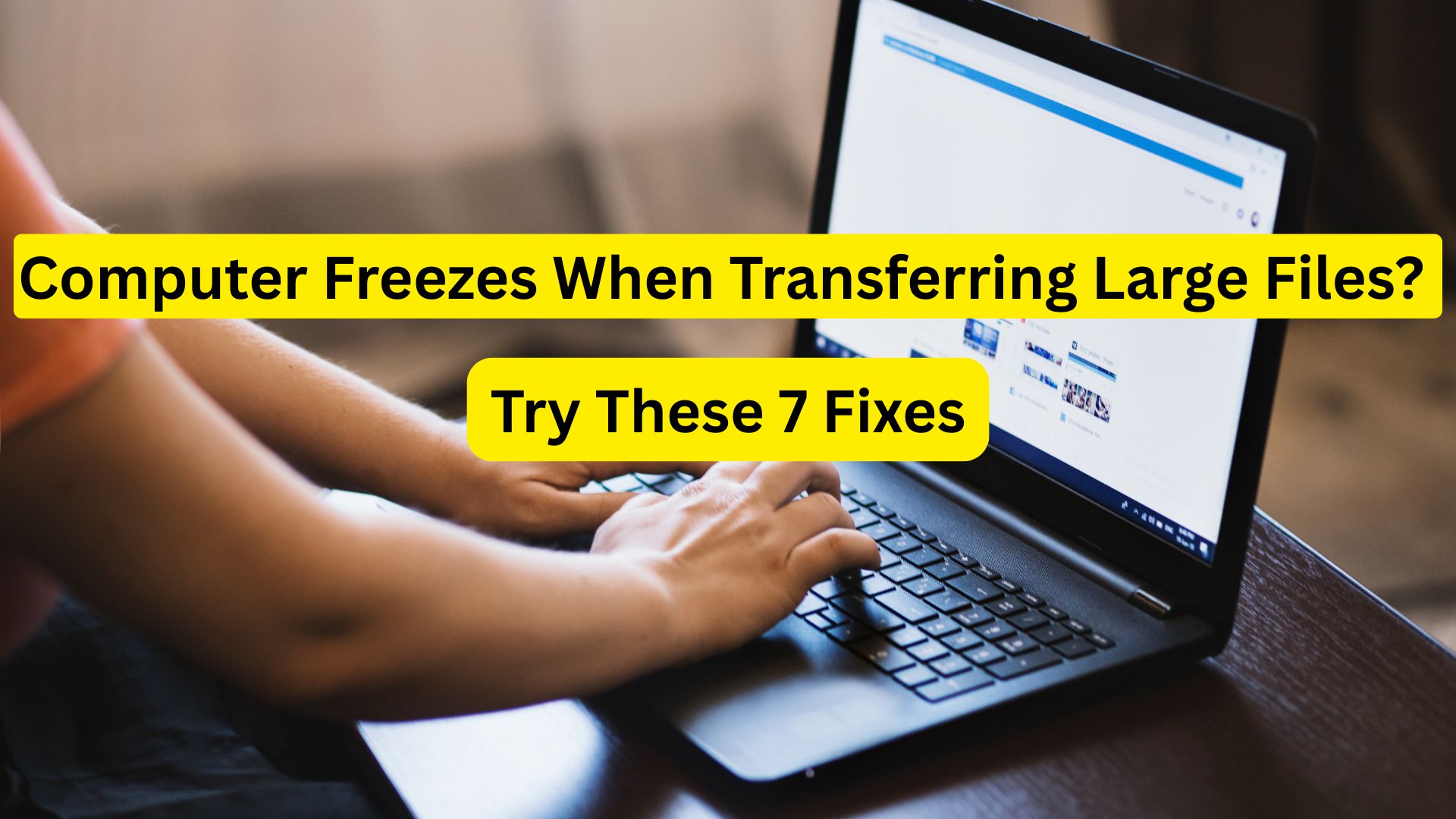
If your Windows PC freezes or crashes while transferring large files—whether to an external hard drive, USB, or across internal disks—you’re likely facing a hardware bottleneck or system instability. This issue often stems from faulty RAM, bad drivers, file system errors, or deeper hardware faults.
Let’s break down a step-by-step guide to isolate, diagnose, and resolve the problem like a pro.
1. Check All Cable Connections
Why: Loose or damaged cables can mess up the file transfer.
What to do:
- Make sure USB, SATA, or power cables are connected properly.
- Try a different USB port or a new cable if you’re using an external drive.
- Test the same file transfer on another PC to rule out a bad cable or port.
2. Scan Your Hard Drive and Fix System Files
File system errors or corrupt Windows files can crash your PC during heavy tasks.
What to do:
- Open Command Prompt as Administrator.
- Type “chkdsk C: /f /r” and press Enter: (Replace “C:” with the correct drive letter if needed.)
- After that, type: sfc /scannow and then: DISM /Online /Cleanup-Image /RestoreHealth
These commands check and repair your drive and Windows system files.
3. Try Transferring Files in Safe Mode
Why: Safe Mode runs Windows with only basic drivers, which helps identify software or driver issues.
What to do:
- Press Windows + R, type msconfig, and hit Enter.
- Go to the Boot tab and check Safe boot, then restart.
- Try transferring the files in Safe Mode.
- If it works, the issue might be caused by third-party drivers or apps.
4. Do a Clean Boot
Background apps or services might be crashing your system.
- Press Windows + R, type msconfig, and go to the Services tab.
- Check Hide all Microsoft services and then click Disable all.
- Go to the Startup tab and disable all items.
- Restart your PC and test the file transfer.
- If it works, turn services back on one by one to find the troublemaker.
5. Test Your RAM
Faulty RAM can cause crashes, especially during big file operations.
- Type Windows Memory Diagnostic in the Start menu and run it.
- Or for deeper testing, download MemTest86 on a USB and boot your PC with it.
- Test each RAM stick one at a time if needed.
6. Update BIOS and Drivers
Outdated BIOS or chipset drivers can make your PC unstable. Follow these steps to avoid the problem:
- Find out your motherboard or laptop model.
- Visit the official website and look for BIOS or chipset updates.
- Follow their instructions carefully—don’t turn off your PC while updating!
7. Check for Hardware Problems
Sometimes, the issue is with the hard drive, RAM, motherboard, or power supply.
Here are the steps:
- Try transferring files to a different drive.
- Use tools like CrystalDiskInfo to check your drive health.
- Monitor your PC’s temperature with software like HWMonitor.
- If you’re unsure, take your PC to a technician.
Extra Tips
- Use tools like TeraCopy or Robocopy to safely transfer big files.
- Keep your system drivers updated.
- Avoid file transfers while your PC is under heavy load (gaming, editing, etc.).
Final Thoughts
Computer crashes during file transfers can be annoying, but most of the time, they’re fixable. Whether it’s a bad cable, faulty RAM, or a software glitch, following the steps above can help you solve the problem and keep your files safe.
Give these solutions a try, and you’ll likely be back to smooth file transfers in no time!


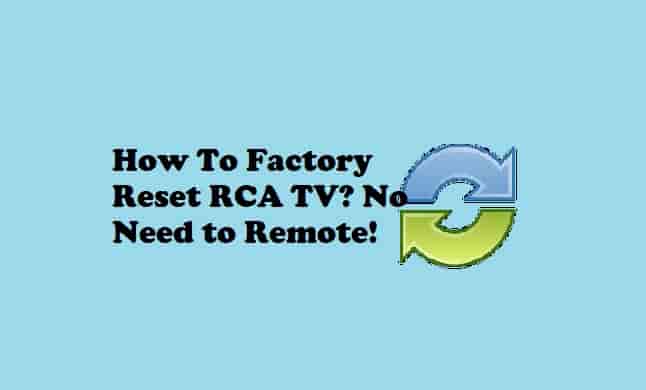



![How to Easily Update An App [Android and iPhone or iPad]](https://appluents.com/wp-content/uploads/2022/11/How-to-Easily-Update-An-App-Android-and-iPhone-or-iPad-min.png)