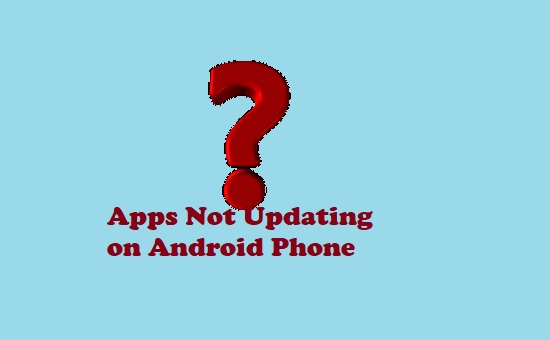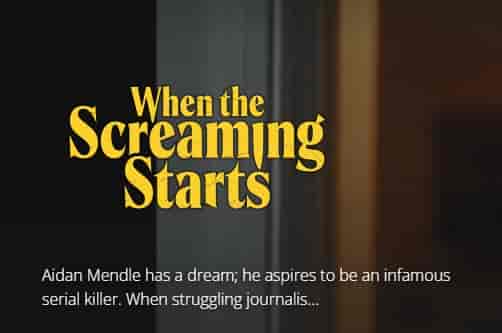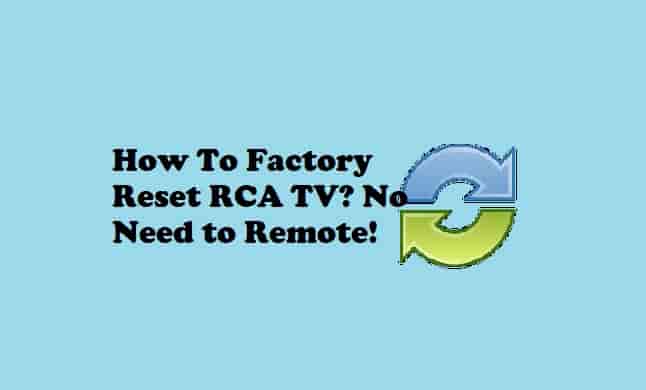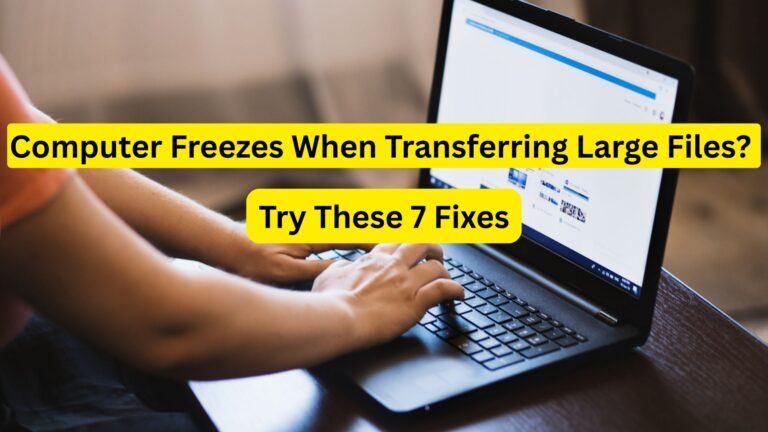How to Easily Update An App? [Android and iPhone or iPad]
Whether iOS or Android, keeping updating apps is one of the best ways to prevent many issues and errors. Although this is not a big thing, but for many users, this could be sometimes. So, we decided to provide a…
![How to Easily Update An App [Android and iPhone or iPad]](https://appluents.com/wp-content/uploads/2022/11/How-to-Easily-Update-An-App-Android-and-iPhone-or-iPad-min.png)
Whether iOS or Android, keeping updating apps is one of the best ways to prevent many issues and errors. Although this is not a big thing, but for many users, this could be sometimes. So, we decided to provide a complete guide on the process of updating an app. So, if you were looking for the steps to update your Android app or iOS app, this guide is for you.
Sometimes, after following the steps to update an app on your device, the apps fail to update. For this situation, we have also included the solution that will fix this issue. So, if you have completed all the steps to update your app but it has failed, this guide will help.
So, let’s know the steps that will update your app to its latest version and prevent many issues.
💡This guide will help you to update any App on your Android phone or iOS phone.
How to Update an App on An Android Phone? Or How to Update an Android App?
![How to Easily Update An App [Android and iPhone or iPad]](https://appluents.com/wp-content/uploads/2022/11/How-to-Easily-Update-An-App-Android-and-iPhone-or-iPad-min.png)
Updating an app on your Android device is very simple. Here are the steps,
Using Settings App
- Open the Settings app on your Android phone.
- Go to the Apps section and tap on it.
- Now, click on the Manage Apps option.
- On the top left corner, you will see the Update icon.
- You could see the number of apps that needed an update.
- Click on the icon and select the app that you want to update and click on update.
💡Make sure your device is connected to good internet.
Using Google Play
You can update an app using your Google Play account. Here are the steps:
- Open Google Play Store.
- Click on your profile pic.
- Next, tap on Manage Apps & device.
- Here, you have two options,
- To update all the apps that need to be updated, click on update all.
- To update a particular app, click on the Manage section and select that app from the list, and click on the update button next to that.
Read Also: How to fix if Apps Not Updating on Android Phones?
How to Update an App on Apple Device (iPhone or iPad)?
Like Android, Apple devices also have a store from where users can download and install apps. This store is called App Store. A user needs to create and set up a profile for the app store. Some apps are paid, so to install them, users must need to provide payment details so that they can be purchased.
Well, we are going to provide the steps that will update your pre-installed apps.
To update an app on your apple device (iPhone or iPad), you can choose any of two methods, that are automatic or manual.
How to update iPhone or iPad apps manually?
- Go to the App Store and tap on your profile picture.
- Scroll down and you will see a list of applications that you have installed on your device.
- The app that needs an update, will show a button with the Update option, while the apps that will not show the update option already have the latest versions and are updated.
- Click on the Update option next to the app that you want to update to its newest version and the app will start updating.
- After completing the update, you can open that app to use.
How to Turn ON Automatic Updates for Apps on iPhone or iPad?
You can easily turn ON or OFF an automatic update for apps using the Settings app.
- Open the Settings app on your iPhone/iPad.
- Scroll down and click on App Store.
- Under the Automatic downloads, click on App Updates switch and the automatic update will be ON.
- Whenever you wish, you can turn OFF the automatic update for the apps by clicking on the button with the text App Updates.
Note: Sometimes, apps are failed to update on your iPhone or iPad device. If you have faced this issue before, and looking for a solution, read our guide- Fix: Apps Not Updating on iPhone or iPad.
Final Words
We hope, now, you have updated your app on your device (Android or iOS). Both android and iOS devices have two options to update an app, which are mentioned in this guide.
Tell us, which device you are using and which method you have followed to update your app.
Updating an app on an Android device is quite easy while on iPhone or iPad, sometimes, apps do drama to update.
Many users face issues when they try to update an app on their iPhone or iPad device. That’s why we have provided a simple and complete guide to fix this issue, you read it here- Apps Not Updating on iPhone or iPad.
Frequently Asked Questions
How can I update apps on my iPhone at once?
Follow these steps:
- Open the App Store and click on your profile picture icon present in the top right corner of the screen.
- All the apps that needed to be updated, will be listed under Available Updates or Upcoming Automatic Updates.
- Tap on Update All and all the apps will start updating.
- Tap Done when the process is finished.
Can I Update an App on my iPhone automatically?
Yes, you can update an app on your iPhone automatically. The steps to do this, are mentioned above.
How Can I Update My Apps Without Play Store?
This question is asked by many users and it has been answered on the tech giant website named Stackoverflow. According to the answer provided on this website, No, there is no way u can update the code, but there are certain ways that can give you a feel that the content of the app has updated automatically. You can read and get your answer here.