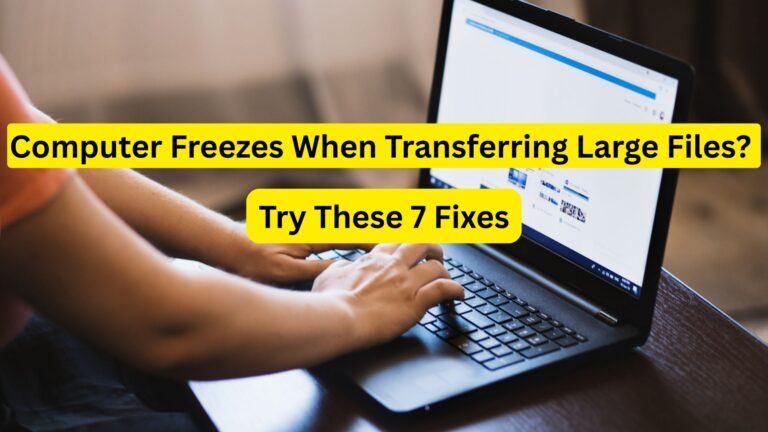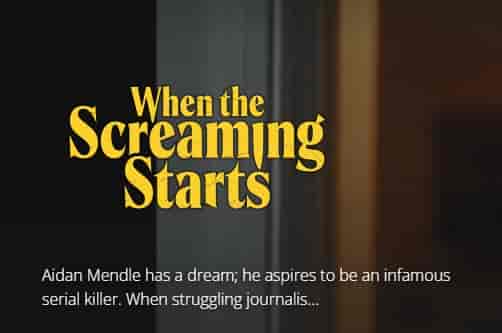Fix: Apps Not Updating on iPhone or iPad in 2025
Hello all, this is a guide that will tell you what to do if Apps are not updating on your iPhone or iPad device. Apps are tremendous technology that is making work very easy for millions of people. Almost in…

Hello all, this is a guide that will tell you what to do if Apps are not updating on your iPhone or iPad device.
Apps are tremendous technology that is making work very easy for millions of people. Almost in all genres, apps are available. These apps do their work consistently- if they do not face any issues.
To perform consistently, developers release updates for these apps, from time to time. On iPhone or iPad, it is an automatic or manual process to install updates for an app. But sometimes, for some apps, this process could be hindered and apps may fail to update.
If you are facing issues with updating the apps on your iPhone or iPad device, read this article and solve the issues.
Read Also: How to Easily Update An App on iPhone or Android Device?
Fix: Apps Not Updating on iPhone or iPad

Restart Your Phone
Sometimes, just restarting your iPhone or iPad may solve issues with the app-updation. When you restart your phone, all the apps get a fresh start, this sometimes, resumes the updation process.
This simple task helps to install and complete the update for your app on your device.
So, if an app is stuck in the middle of its update, just restart your device and the app will start updating again.
If this doesn’t help, try out the next method.
Check Your Internet Connection
The most common cause to prevent the update process of an app on your device is- poor or unstable internet. So, if you are trying but, the apps not updating on your iPhone or iPad, check whether your device is connected to steady internet or not.
Some Simple Acts that you can do:
- Turn ON airplane mode and turn it off again.
- Turn OFF wifi and then Turn it ON.
- Switch between mobile data and WiFi.
- Power cycle your internet devices such as a modem or router.
After performing these acts, if still you are facing issues with updating the app, try out the next method.
Check Time and Date Settings
Incorrect Date and Time settings create issues and the process of App Updates may get fail or stuck. Hence, make sure the time and date is correct on your device to prevent issues with the updation. You can set your device to Automatically Update its Date and Time.
Go to Settings > General > Date & Time > Click on the Toggle button next to the option- Set Automatically. Make sure it is set to the ON position.
Pause the Update and then Restart
The next step is to pause and restart the process. This helps to push up the process and provide a fresh or new start to the process.
So, if the updation of the app is stuck in the middle, pause the updation process and resume it again. See if this helps to update the app and complete the process or not.
Tap and hold on to the App icon that you are updating >> From the Menu, select Pause Download >> Do it again and now, select Resume Download.
If the app is not updating, try out the next method.
Uninstall and Reinstall the App
If the above actions have been applied, but still the app isn’t updating, reinstalling the app may solve the issue then. Most of the time it helps, so delete the app that is causing the problem or not updating on your iPhone or iPad and install it again.
After reinstalling the app, its updated version will automatically install.
If you are facing any other issues downloading and installing the app, try out the next act.
Change the Payment Method
If the payment method that you do have connected to your Apple ID account is not valid, you won’t be able to download new apps (even free ones) or install new updates.
So, if you have done all the above steps and still you are unable to install updates for apps, your payment method could be the culprit.
Check and change the payment method to a valid one and see if the app starts installing the update or not.
For more detail to change, add or remove payment methods on iPhone, visit this link:
https://support.apple.com/en-in/HT201266
If your payment details and method are valid, but yet, you are facing issues with installing the app updates, try out the next method.
Check Settings and Disable Restrictions on Installing Apps
If there is a restriction placed on the Installation of Apps on your device, apps will fail to update or install on your device. So, to solve the app-updation issue on your device, Go to Settings >> Screen Time >> Content & Privacy Restrictions >> iTunes & App Store Purchases >> Go to Installing Apps, and select the Allow option.
After this, install the update for the app and see if the update has started updating without any issues or not.
Factory Reset Your iPhone
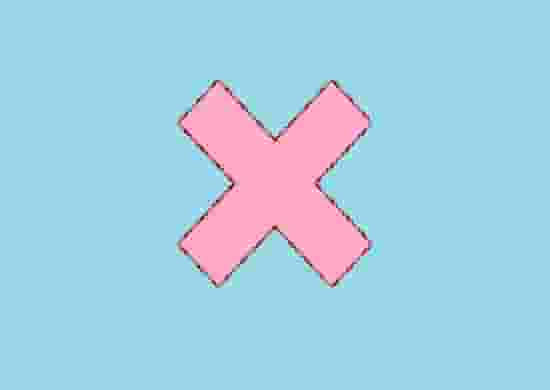
This is the last resort if nothing helps to resume or complete the update process of an app on your iPhone or iPad device. Factory resetting your iPhone will move back your phone to its factory settings which will solve the issue.
But keep in mind, ☝️ this process will erase all your settings and data on your phone.
If you don’t have an idea to do a factory reset on your iPhone, iPad, or iPod touch, visit this link:
https://support.apple.com/en-in/HT201274
Conclusion
If an app is not updating on your iPhone or iPad, just restart your device, check for stable internet, and pause the update then restart, the app will start installing its update. Additionally, if these fail to help, uninstall and reinstall the App.
Other than this, if you have the wrong payment methods connected to your Apple ID account, you will fail to download new apps (even free ones) or install new updates.
All the methods have been applied by you, but yet, facing issues with updating the app, then try resetting your iPhone and the problem will solve.


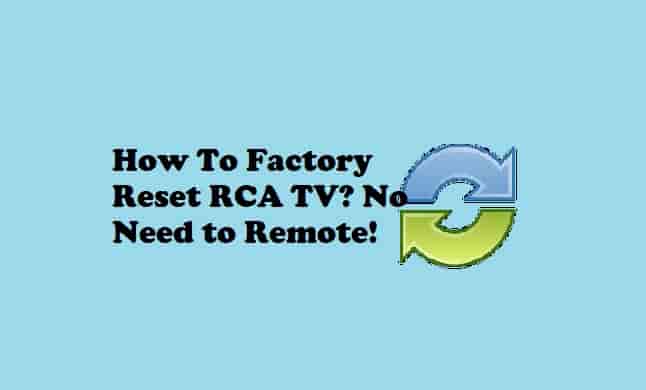
![How to Easily Update An App [Android and iPhone or iPad]](https://appluents.com/wp-content/uploads/2022/11/How-to-Easily-Update-An-App-Android-and-iPhone-or-iPad-min.png)