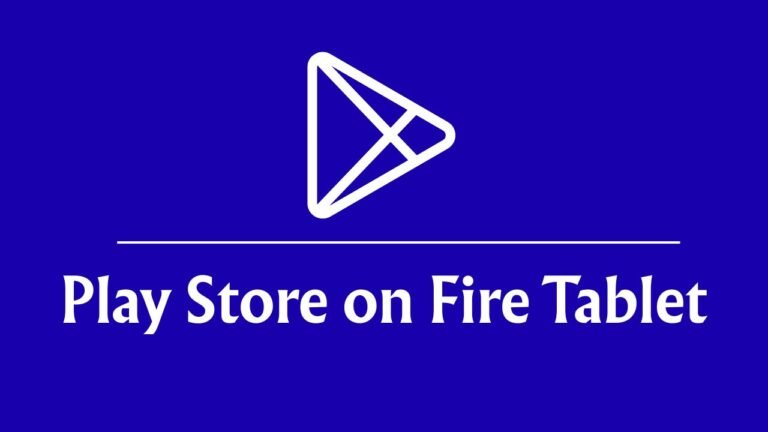How to Fix Computer Freezes When Transferring Large Files?
Fix Computer Freezes When Transferring Large Files: It can be frustrating when your computer randomly freezes while copying or transferring large files. Whether you’re moving gigabytes of video footage to an external hard drive or backing up your system, unexpected…
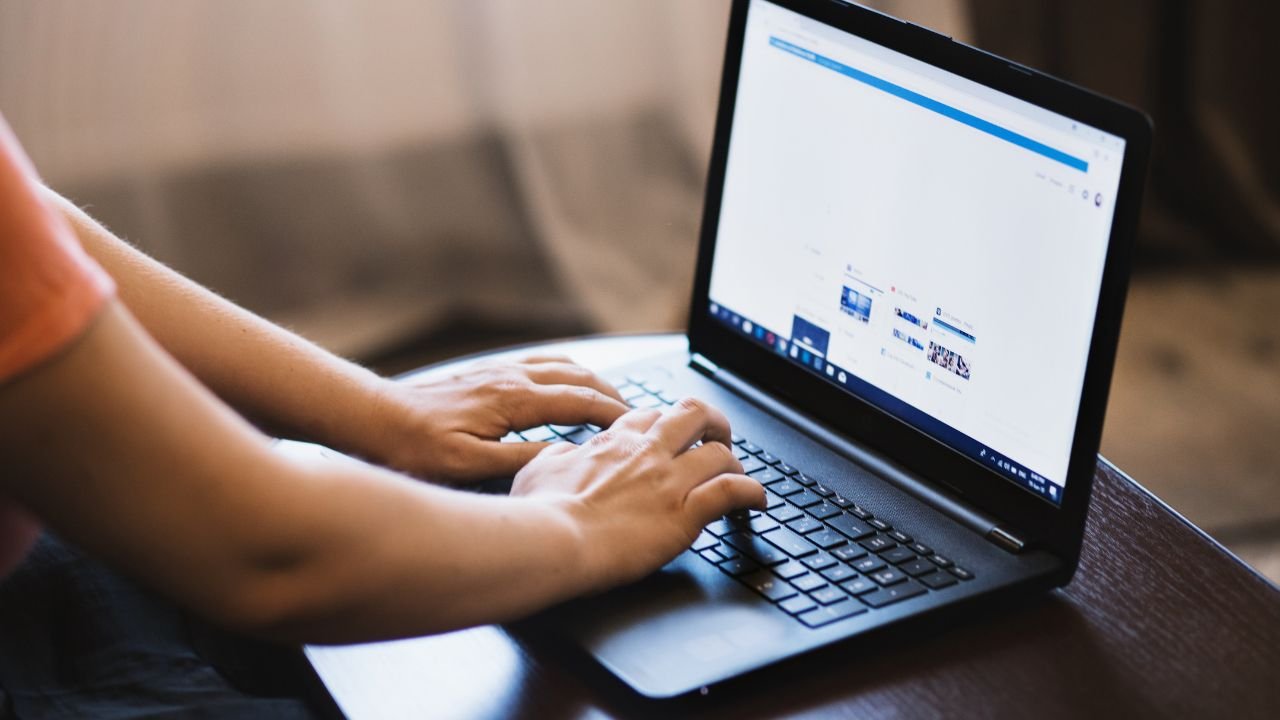
Fix Computer Freezes When Transferring Large Files: It can be frustrating when your computer randomly freezes while copying or transferring large files. Whether you’re moving gigabytes of video footage to an external hard drive or backing up your system, unexpected freezing can interrupt your work, cause data corruption, or even lead to system crashes. Several users have reported similar issues, especially on systems running Windows 10 or Windows 11. The problem often shows up with no warning, the progress bar stalls, the entire system becomes unresponsive, and sometimes the only way out is a hard reboot.
If you’re experiencing freezes during large file transfers, you’re not alone. There are multiple reasons this issue could occur, ranging from outdated drivers and faulty hardware to conflicts with antivirus software or corrupted system files. Here’s a look at the common causes and how you can fix them.
Update Storage and Chipset Drivers
One of the most common culprits behind freezing during large file transfers is outdated or incompatible drivers. This includes drivers for your storage controller, USB ports, and the chipset.
To update:
- Press Win + X and select Device Manager.
- Expand Disk drives, IDE ATA/ATAPI controllers, and USB controllers.
- Right-click each item and choose Update driver.
- You can also visit your motherboard or laptop manufacturer’s website to download the latest chipset and storage drivers.
Make sure you’re installing the version designed for your exact hardware model and Windows version. A simple driver update has resolved this issue for many users.
Disable Real-Time Antivirus Protection Temporarily
Antivirus software running in the background can interfere with large file operations. Real-time scanning may try to check every byte being transferred, which can overload system resources and freeze the process.
Try turning off your antivirus protection temporarily:
- Right-click the antivirus icon in the system tray.
- Choose to disable protection or real-time scanning.
- Then attempt the file transfer again.
If the transfer completes without freezing, consider adding your file transfer folders or applications to your antivirus exclusion list. Make sure to turn protection back on after testing.
Run System File Checker and DISM
Corrupted system files can lead to file system errors and instability during disk operations. Using built-in repair tools like System File Checker (SFC) and Deployment Imaging Service and Management Tool (DISM) may help.
To run SFC:
- Open Command Prompt as Administrator.
- Type sfc /scannow and press Enter.
- Wait until the scan completes.
To run DISM:
- Open Command Prompt as Administrator.
- Run: DISM /Online /Cleanup-Image /RestoreHealth.
- Wait for the process to finish, then restart your system.
These tools will scan and repair corrupted Windows system files and may stabilize large file transfers.
Check External Storage Devices and Ports
If you’re copying files to or from an external USB drive, the issue might not be your computer at all. Faulty USB ports, damaged cables, or aging hard drives can result in timeouts that cause your PC to freeze.
Try the following:
- Use a different USB port (preferably USB 3.0 if available).
- Replace the USB cable with a new one.
- Connect the external device to another computer to test its performance.
If the external drive is making clicking sounds, randomly disconnecting, or frequently fails to mount, it could be failing and should be replaced.
Turn Off Windows Auto-Tuning
Auto-Tuning is a network feature in Windows that enhances transfer speeds but sometimes causes unexpected stalls during file transfers, especially over network drives.
To disable it:
- Open Command Prompt as Administrator.
- Type netsh interface tcp set global autotuninglevel=disabled and press Enter.
- Restart your system and test the file transfer again.
If this doesn’t resolve the issue, you can re-enable it using: netsh interface tcp set global autotuninglevel=normal.
Disable Remote Differential Compression
Remote Differential Compression (RDC) is a feature that helps with syncing files across network locations by detecting changes. However, some users have reported it can interfere with large file operations.
To disable RDC:
- Go to Control Panel > Programs > Turn Windows features on or off.
- Uncheck “Remote Differential Compression API Support”.
- Click OK and restart your system.
This setting is more relevant if you’re transferring files over a local network or using third-party sync utilities.
Check for Faulty RAM or Disk Errors
Freezing issues could also be tied to bad RAM or a failing hard drive. If file transfers freeze regardless of source or destination, consider testing your hardware.
To check for disk errors:
- Open Command Prompt as Administrator.
- Run chkdsk C: /f /r and press Enter.
- You’ll be prompted to schedule the check on the next restart.
To test RAM:
- Press Win + R, type mdsched.exe, and hit Enter.
- Choose to restart and check for memory problems.
If errors are found, you may need to replace the faulty component.
Conclusion
Freezing during large file transfers can have multiple underlying causes. Before considering a clean Windows reinstall, it’s worth troubleshooting drivers, hardware, system files, and background processes. In many cases, a simple driver update or disabling antivirus scanning is enough to fix the problem. If the issue persists despite all fixes, a deeper hardware inspection may be required. Identifying the trigger—be it USB drives, network transfers, or background services—is the first step toward a stable and reliable file transfer experience.