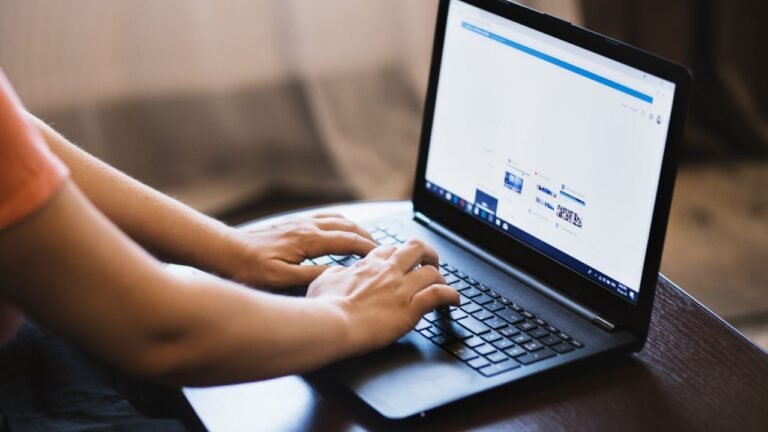How to Download & Use Play Store on Amazon Fire Tablet [2025]
Do you want to enjoy all the Android apps officially available on the Play Store on your Amazon Fire tablet? Don’t worry, you can easily do this. By default, the Fire Tablet only supports the Amazon Appstore and does not…
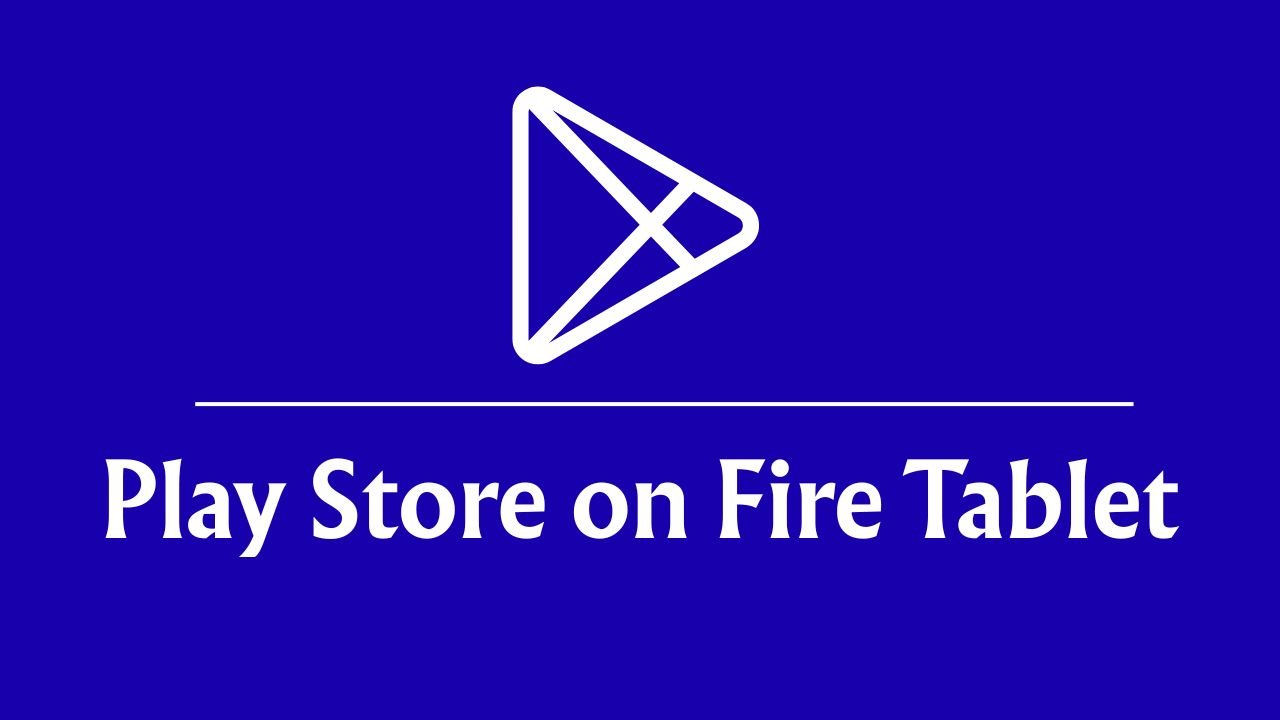
Do you want to enjoy all the Android apps officially available on the Play Store on your Amazon Fire tablet? Don’t worry, you can easily do this.
By default, the Fire Tablet only supports the Amazon Appstore and does not provide access to the Google Play Store, which is why users miss the great apps such as Gmail, YouTube, and Google Drive.
This guide will explain the easy steps to download & Install the Play Store on Fire Tablets. Along with that, you will also know the setup that you need to enable before installation and using it.
Important Notes Before Starting:
However, downloading and using the Play Store on a Fire tablet doesn’t require in-depth hacks, but a few things, or you can say a preliminary attention, can save you from big losses. These are:
Remove the micro SD card to lose the data; you can insert it after installing the Play Store.
Know the device model and OS version of your device so you can install the correct files and stay safe from unknown issues. To know these, follow these steps: Settings > Device Options > About Fire Tablet. Here, you’ll see your “Device Model” name. To see the Fire OS version, Settings > Device Options > System Updates.
Step1. First, Enable the App Installation Setting from Unknown Sources
As the very first step, you will need to enable this setting because, by default, Fire OS blocks apps from outside the default Appstore (Amazon AppStore). So, first of all, you will need to allow the installation of the outsider apps such as Google Play. Here is how to do it:
- Access Settings on your Fire Tablet.
- Visit Security & Privacy or Device Options, depending on your device model.
- Look for Apps from Unknown Sources or Install Unknown Apps.
- Toggle the setting to ‘On‘ so that you can install Play Store files.
If you don’t do this, your tablet will refuse to install the required Google APK files. Once you enable the above setting, you can go for downloading & installation.
Step 2. Downloading the Play Store Files
Google Play Store comes with four APK files, and you will need to download all four specific files to make it work properly:
- Google Account Manager
- Google Services Framework
- Google Play Services
- Google Play Store
Imp Note: Each of these files needs to be downloaded and installed in the order as shown above, i.e., 1>2>3>4.
Follow these steps to download all APK files:
- Open the default browser (Silk Browser) on your Fire Tablet.
- Visit trusted APK websites such as APKMirror (Untrusted platforms can provide unsafe or malware that can harm your data or your device).
- Next, once you open an APK provider platform, search for your device-specific and OS-specific APK files and download them one by one.
- Download all four files in order as shown above.
- Next, you can open the Downloads folder to see if the files have been downloaded.
Tip: Double-check if you have downloaded the correct version. The wrong version can cause crashes or prevent the Play Store from working.
Step 3. Install Google Play Store on Fire Tablets
Once the Correct files are downloaded, it is time to install them in the proper order. Follow these steps carefully:
- From the Downloads folder, open the Files or Docs app on your Fire Tablet.
- Start installing the APK files in this exact order:
- First, click on the Google Account Manager APK and install it.
- Next, install Google Services Framework.
- After that, install Google Play Services.
- And lastly, install the Google Play Store.
Before installing the second file, wait until the first file is installed completely; for example, don’t try to install the “Google Services Framework” until the installation of “Google Account Manager” is completed.
Imp: After all four files are installed, restart your Tablet. It prepares your device to use the Play Store.
Step 4. How to Sign In and Use the Google Play Store After Installation

After installation, the Play Store will be visible. It’s time to use it finally. Follow these steps:
- Tap the Google Play Store icon.
- Enter your Gmail and password to create an account. If you do not have Gmail, you can create it directly.
- While creating your account, accept Google’s terms and conditions.
- Now, you will be signed in. Start using the Play Store.
Common Issues and Troubleshooting
We don’t claim that after following all the steps correctly, you won’t face any issues; in fact, some users have asked on various platforms that they have faced several problems even after following all the steps correctly. Here are the most common issues and their fixes.
Play Store App is not Opening/Launching
This is a very common issue that you can face. To resolve it, restart your tablet. If that does not work, uninstall the Play Store APK and reinstall it. Make sure to download the correct APK files according to your device version and OS version.
Apps not downloading from the Google Play Store
If you are facing this issue, Clear cache and data for the Google Play Store app and Google Play Services from the Settings > Apps, then restart your device.
Play Store crashing
If you have installed the wrong version of the Play Services for your model, you may face this issue very commonly. Uninstall the downloaded version and reinstall the updated APKs to resolve this.
Note: If you are facing any other issue with the Google Play app on your Fire Tablet, please feel free to ask.
How to Uninstall the Play Store on a Fire Tablet if Needed
Not every user wants to keep the Play Store permanently, or sometimes some users face issues with the installed version of the app. For those, uninstalling can be the right choice.
- Open Settings on your Amazon Fire Tablet.
- Go to the Apps & Notifications option.
- Now, select Manage All Applications.
- Find Google Play Store, Google Play Services, and other installed Google files.
- Tap Uninstall.
Once uninstalled, your device will start using only the Amazon Appstore.